Getting Started to create x64 Application
|
Getting Started to create x64 Application |
1. Assuming that you have already run the PDF Viewer SDK ActiveX x64 Control installation program and Create New Visual Basic Project, select Windows Forms Application.
2. The next step is to install PDF Viewer SDK ActiveX x64 Control in ToolBox. Select Toolbox, select Components item, right click mouse button, select Choose Items...
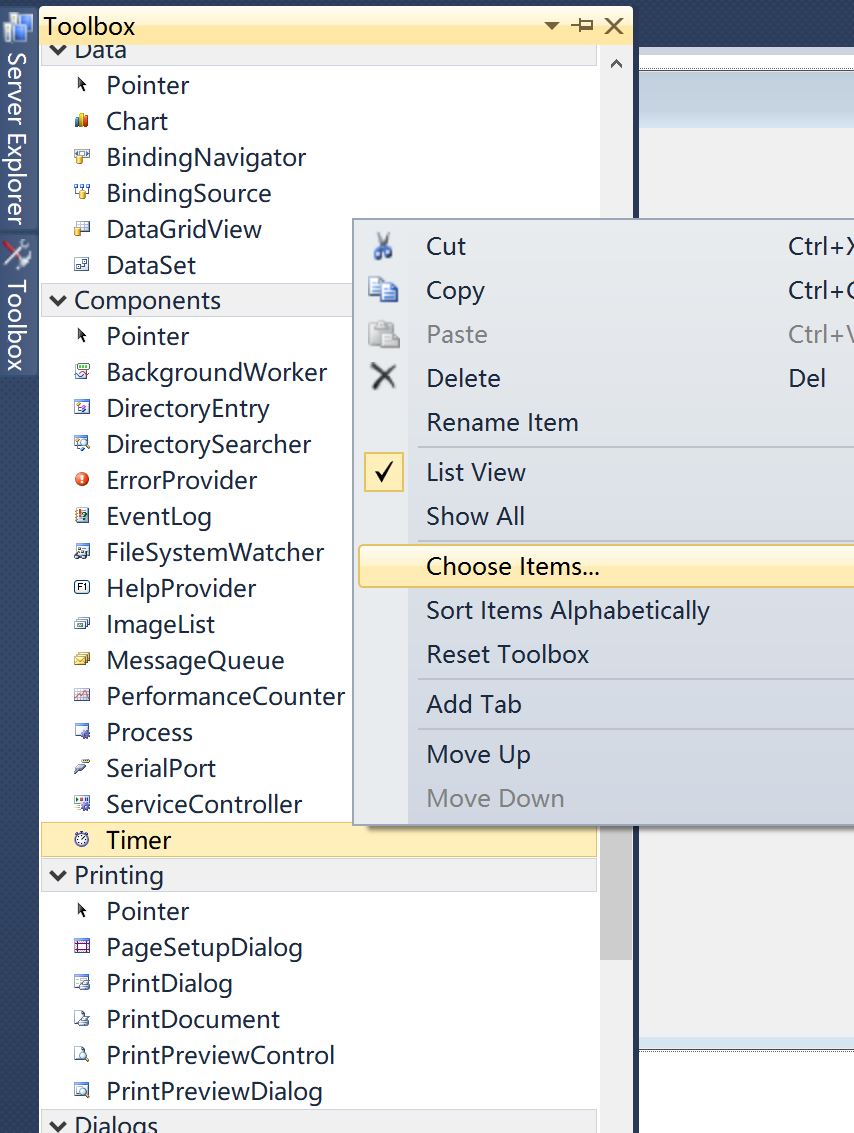
3. . Select COM Components tab, select PDF Viewer ActiveX x64 Control , click OK..
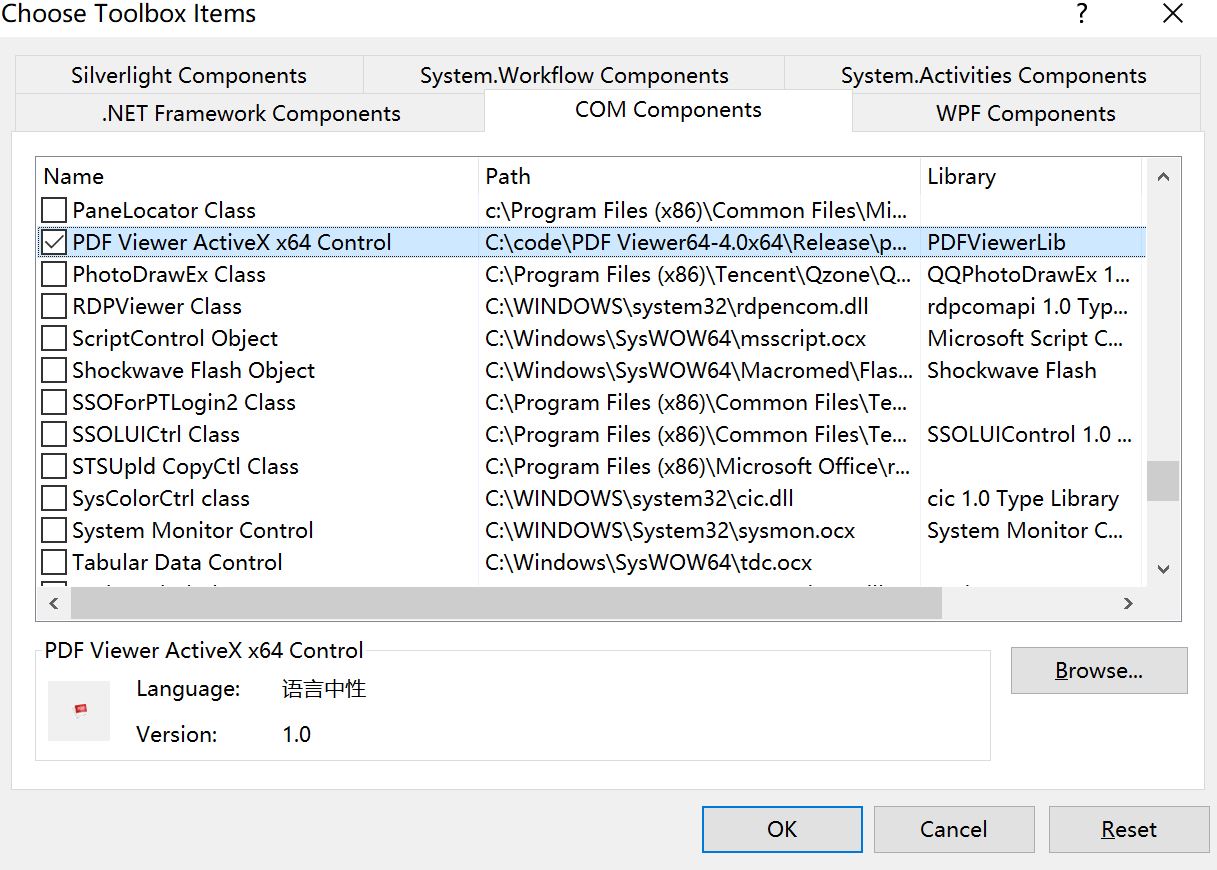
4. Now you will see the PDF Viewer ActoveX x64's icon on toolbox, drag it to form.
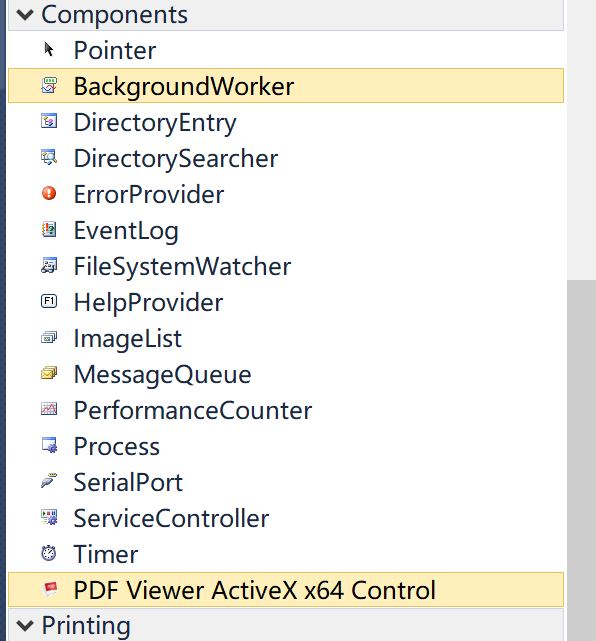
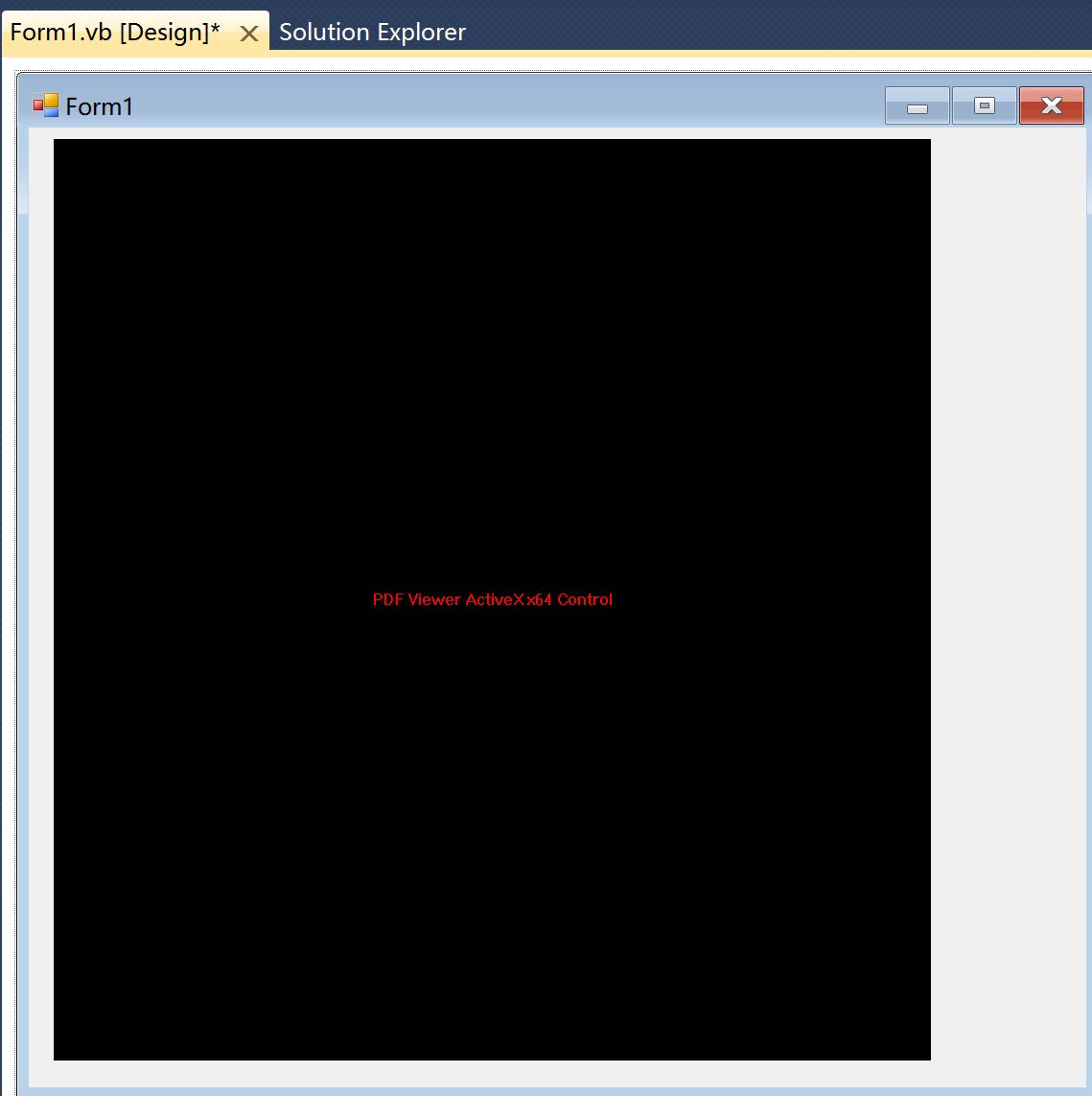
5. Add the button and change the text of button to "Load PDF"
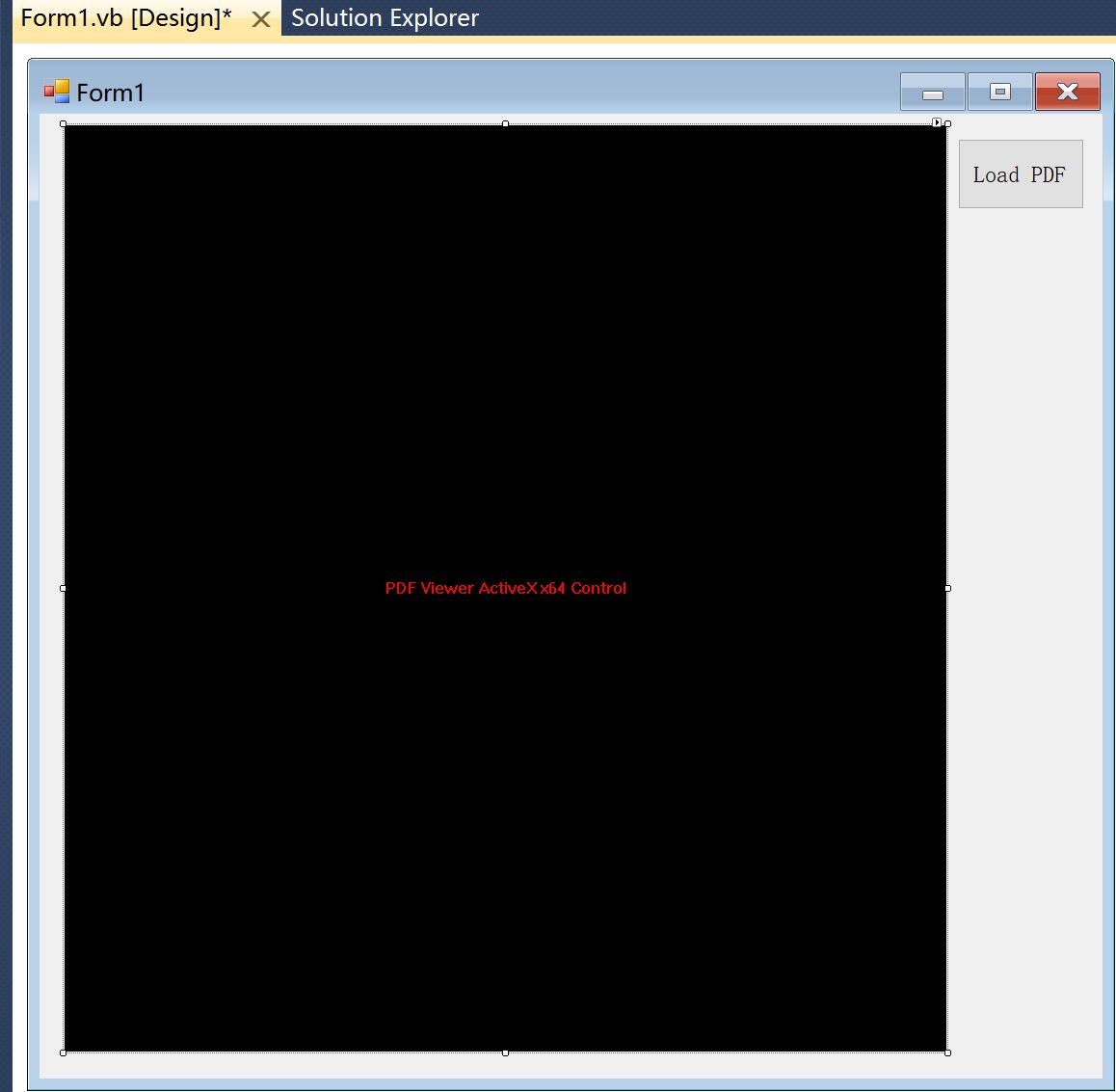
6. Add the following code in "Load PDF" button click event
Private Sub Button1_Click(sender As System.Object, e As System.EventArgs) Handles Button1.Click
AxPDFViewer1.LoadPDFFile("c:\yourpdf.pdf")
End Sub
7. Select Solution Platforms - Select Configuration Manager...
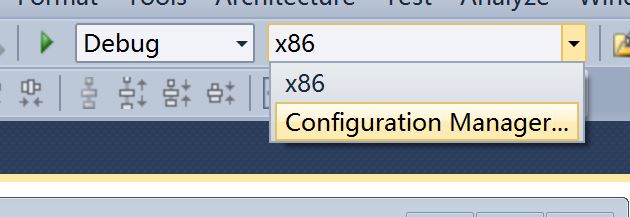
8. In Active solution platform: Select <New...>
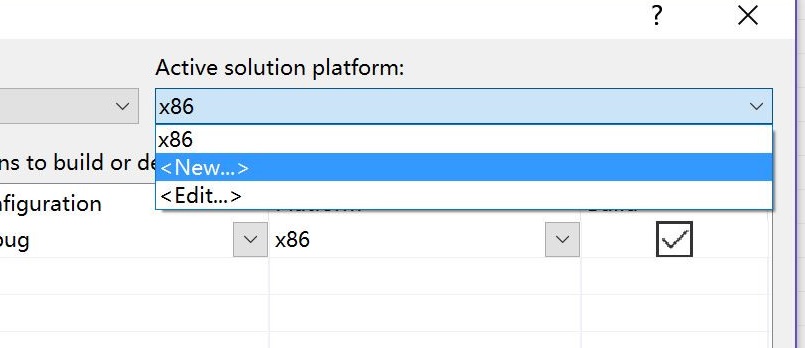
9. Select x64 in "Type or select the new platform:" , then click OK.
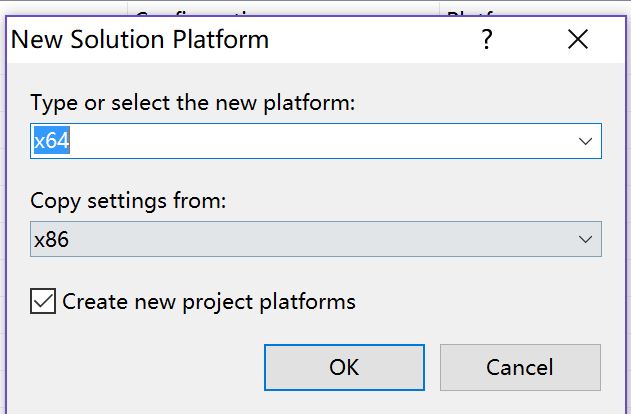
10. Finally, Make sure you selected x64 in Solution Platforms, press F5 to run the project. Now it run 64 bit application , then click "Load PDF" button.
